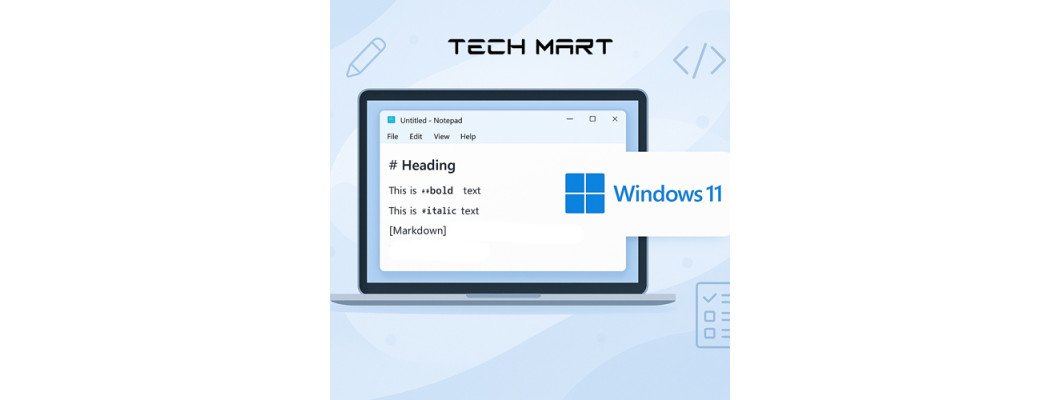
Exciting Update for Windows 11 Notepad: Now with Markdown Support!
Microsoft has just introduced an amazing new feature to its classic Notepad app—Markdown support! This update is a real game changer for everyone, whether you're writing stories, coding, or creating notes. Now, you can easily use bold text, italics, links, and more right in Notepad with simple and straightforward commands. Writing just became easier and more enjoyable.
What is Markdown?
Markdown is a simple way to format text. It was originally created for writing on the internet, but now it’s used for all sorts of things like blogs, notes, technical documents, and emails. Here are some examples of how it works:
**Bold Text**→ Bold Text*Italic Text*→ Italic Text[Click Here](https://www.techmart.com.bd)## Subheading→ This makes a subheading
Markdown is quick to learn, easy to read, and doesn’t require complicated tools or buttons.
How Markdown Works in Notepad
With this latest update for Windows 11, Notepad can open .md (Markdown) files and show you a preview of how your text will look right away. Here are some key features:
- Live Preview: See how your text looks as you type—no surprises!
- Organized Formatting: Great for making clear headings and lists.
- Links and Code Blocks: Perfect for anyone working with technology or creating guides.
If you prefer the old-fashioned way of using Notepad, you can turn off the Markdown preview whenever you like.
Why This is Important
With Markdown built into Notepad, it’s more than just a simple text tool. It’s turning into a handy writing companion for many people, including:
- Bloggers
- Programmers
- Students
- Anyone who writes notes or documents
This means you can do more in one place and enjoy a simpler way to write and format your text.
Final Thoughts
The addition of Markdown support in Notepad is a significant improvement for Microsoft and writers of all kinds. It’s fast, easy to use, and beautifully integrates into your writing process. Whether you’re familiar with Markdown or just curious, now is the perfect time to give it a try in your favorite text editor!
Download Notepad for Windows 11 from Microsoft Store: Download Notepad for Windows
Frequently Asked Questions (FAQ)
Q: How do I open a Markdown file in Notepad?
A: Simply double-click any file, and Notepad will show you the formatted preview.
Q: Can I turn off the Markdown preview?
A: Yes! Just go to the View menu and uncheck "Render Markdown" to display plain text again.
Leave a Comment